JimStim v1.3 Setup
Wheel Mode Selection
The DIP switches to select which wheel will be simulated by the JimStim are shown below. DIP switch position 1 is not used at this time so should be left in the OFF position.
The DIP switches to use to select the wheel mode are shown here:
| DIP Switches | Wheel Mode | 2nd Tach Signal |
|---|---|---|
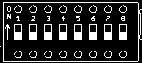 | Distributor/EDIS | |
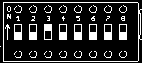 | 36-1 | X |
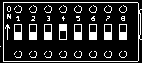 | 60-2 | X |
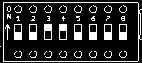 | 4-1 | |
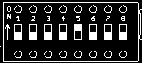 | 24/2 (Nippondenso) | |
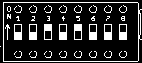 | 36-1+1 | |
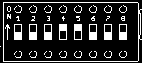 | 36-2-2-2 | |
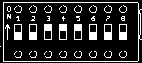 | 6-1 | |
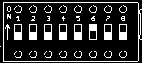 | Neon/420A | |
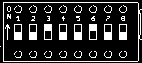 | LS1 (crude) | X |
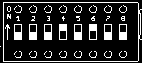 | 12-1 | |
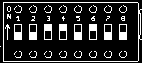 | Subaru 6/7 | X |
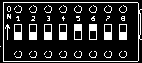 | Trigger return | |
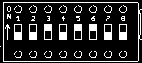 | Oddfire VR | |
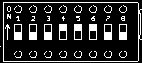 | Mitsubishi 6G72 | X |
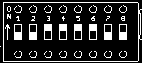 | Enable serial port | |
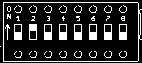 | CAS 4/1 | X |
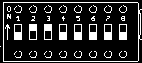 | 4G63 | X |
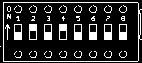 | Renix 44-2-2 | |
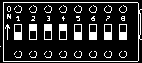 | Twin trigger even | X |
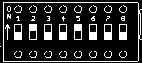 | Twin trigger odd | X |
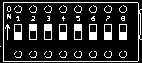 | Suzuki Swift | |
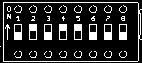 | Suzuki Vitara 2.0 | |
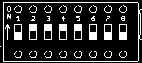 | Daihatsu 3 cyl | |
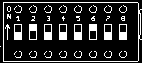 | Daihatsu 4 cyl | |
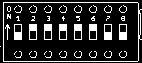 | Do not select this |
Note: The above specifications and configurations may be subject to improvements and modifications.
Tach Signal Inversion
The DIP switches for selecting if the primary tach and secondary tach signal will be inverted are here:
The DIP switch on the right (8) is for the primary tach and the one on the left (7) is for the secondary tach signal.
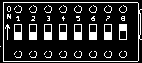
DIP switch on = primary tach signal inverted (shown left)
DIP switch off = primary tach signal normal
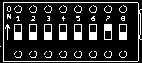
DIP switch on = secondary tach signal inverted (shown left)
DIP switch off = secondary tach signal normal
Tach Signals
The picture below shows the position on the board of the pin headers for the primary and secondary tach signals.
The primary tach signal has to be connected to the MS by using a jumper in the position shown below. If the jumper is not installed, the tach signal from the JimStim CPU is not transmitted to the MS. The picture below shows the primary tach jumper installed as it should be in a normal configuration (middle of the picture). In effect, this jumper connects the JimStim's primary tach signal to pin 24 of the DB37.
If a secondary tach signal is needed, it has to be connected with a jumper wire from the 2nd trigger header pin to the appropriate pin on the header in the middle of the board (depends on how the 2nd trigger has been wired the MS board).
If desired, an external signal can be used as primary tach instead of the signal generated by the JimStim. In that case, this external signal is connected to the upper pin of the 2-pin header (in lieu of the jumper). If an external secondary tach signal is used, it is connected directly to the appropriate pin on the header in the middle of the board depending on how the 2nd trigger has been wired the MS board.
The tach signal will need a pull up if the MegaSquirt's tach circuit used does not provide it (such as the V3.0 standard tach circuits). You may apply one using jumpers on the header pins shown in the picture below. For a 12V pull up of the primary tach signal, a jumper is put between the top middle pin and the top right pin. For a 5V pull up of the primary tach signal, a jumper is put between the top left pin and the top middle pin. For a pull up on the secondary tach signal, the lower row of pins is used. The picture above shows the primary and secondary tach signals with 12V pull up jumpers installed (left of the picture).
Wideband O2
To simulate the signal from a wideband O2 sensor with the O2 potentiometer, a jumper must be placed on the 2-pin header just above the O2 potentiometer as shown in the picture below. If the jumper is omitted, the signal will simulate a narrowband O2 sensor.
Ignition and IAC LEDs
There are 8 auxiliary LEDs that can be used to show the ignition and IAC signals generated by the MegaSquirt board.
The first 6 LEDs are connected to the first 6 pins of the 10-pin header shown in the picture below and to 5V through resistors (R5-R10). To show the ignition output on a LED, the pin from the 10-pin header has to be connected to the DB37 using the correct pin on the 19-pin header on the left (or the corresponding screw terminal) using a wire jumper. Which DB37 pin to use depends on the hardware and firmware version and how the connections were made on the MegaSquirt board
The last 2 LEDs can be used to show the IAC outputs from the MS2 daughterboard. These LEDs are dual color LEDs and are connected to the last 4 pins of the 10-pin header: pins 7-8 for the IAC1 LED and pins 9-10 for the IAC2 LED. There is also a resistor in series with each LED (R11-R12). To show the IAC output, the 2 pins from the 10-pin header are connected to the A and B pins from the DB37 using the corresponding pins on the 19-pin header (or the screw terminals). The LED will then from red to green and green to red for each step commanded by the MS2 CPU.
The LEDs can also be used for other outputs. The first 6 LEDs can only be used for sink outputs and the 2 IAC LEDs can be used for any output with the correct connections. Warning: Do not connect a 12V supply or output on any of the first 6 pins of the 10-pin header because that will likely burn the LED and may even damage the MegaSquirt board.
Serial Communication and USB Power Supply
The serial communication with the JimStim CPU is done using the specific cable referred to in the v1.3 BOM. The cable is manufactured by FTDI and is shown below.
The cable is connected to the 6-pin header shown in the picture below. The cable has to be positioned such that the cable's ground (black wire) is on the right and the cable's green wire is on the left.
For serial communication, the position 2 of the wheel mode selection DIP switch has to be put in the OFF position. Two jumpers have to be installed on the TX and RX pins on the 6-pin header (3x2 pins) shown in the picture below.
The jumpers are installed like this:
To power the JimStim and the MegaSquirt board from a USB port, a jumper is installed in the right most position of the 6-pin header shown in the picture below. The power supplied in this manner should enable the MegaSquirt to function in a minimal configuration but should not be used to program a new firmware version to the MegaSquirt CPU and might not allow burning new values to the flash memory.
If serial communication to the JimStim CPU is needed at the same time as powering from a USB port, all 3 jumpers described above are needed. If neither serial communication nor USB powering are in use, all jumpers should be removed.
Warning: Do not use any other cable than the one specified in the BOM and shown above. Failure to do so may result in permanent damage to the JimStim CPU and other parts of the JimStim.
Spare ADC Signal
A potentiometer is available on the JimStim to provide a 0-5V signal to simulate a device which is connected to one of the spare ADCs of the MegaSquirt board. The pin header above the potentiometer shown in the picture below needs to be connected to the correct DB37 pin by using a wire jumper between the pin and the correct pin on the 19-pin header in the middle of the JimStim board (or the corresponding screw terminal). The DB37 pin to use depends on how the MegaSquirt spare ADC has been connected.
